Optimal Setup
A general rule of thumb is that any modern browser and high-speed internet connection is all that’s really needed to run PheedLoop itself. The best setup we’ve found is using Google Chrome on a laptop or desktop machine, with an internet connection offering at least 25 Mbps download speed. You can test your internet speed here. We’ve found Google Chrome is most compatible with third-party plugins that events sometimes tend to integrate PheedLoop with.
Supported Browsers
Any major, modern browser is supported. This includes Google Chrome, Mozilla Firefox, Apple Safari, and even Microsoft Edge. We cannot guarantee the same if a third-party integration is being used in PheedLoop, but we’ve rarely found browser incompatibility issues if a modern version of any of the aforementioned browsers is being used.
Note that Internet Explorer is not a supported browser due to it being incompatible with modern web performance and security standards
Device Types
PheedLoop’s virtual event system is best experienced on a laptop or desktop device, though it is responsive and compatible with tablets and smartphones. Tablets and smartphones are best suited for view-only experiences, as PheedLoop relies on several technologies that are best compatible with full browsers (e.g. video chats through PheedLoop Meet).
Troubleshooting
Everybody has different browser configurations and network settings/restrictions which, in extreme cases, may warrant trying a different browser and/or network just to have a clean environment to engage with PheedLoop through. In case something isn’t working, to isolate the root cause, we often suggest trying:
- Private/incognito window in your browser
- Different browser (see Supported Browsers above)
- Disabling any operating system level VPNs or firewalls which may be blocking a specific website
- Different network
- Different computer
If you are experiencing issues logging in, whether it is because your password is incorrect, you’ve been locked out due to too many failed attempts, or any other reason, please refer to the following troubleshooting options to help you quickly gain access to the event based on common error messages.
You have reached the maximum number of failed login attempts. Use the Reset Password option to reset your password and attempts.
To protect your account, we lock access after a certain number of failed attempts at logging in. Ensure you aren’t sharing access to your account with multiple people. The quickest way to solve this is to simply click on the “Reset Password” option on the login page. An email with a new password will be sent to you, and your login attempts will have reset as well. Check your junk folder in case you don’t receive the email in your inbox. The email will come from “[email protected]” with the subject “Your temporary password”.
Sorry, it looks like your email address or password is not correct. Please try again, or reset your password.
Ensure your password is being entered precisely. Sometimes attendees copy in extra spaces if they are copy/pasting the password into the field from an email, or if they are typing it in manually they get some characters wrong. If you are absolutely certain the password you are entering is exactly what was sent to you, please use the “Reset Password” option on the login page. An email with a new password will be sent to you. Check your junk folder in case you don’t receive the email in your inbox. The email will come from “[email protected]” with the subject “Your temporary password”.
You cannot login with your email address. Please ensure you are registered for the event.
The access to XChange was only given to registered delegates. If you have not received a login details, please contact the XChange Secretariat at [email protected]
Getting an “Access Denied” page upon logging in
The reason you will get this message is if you are trying to login to an event you are not registered for. Click on the “Logout” button, and try logging in again. You may have been previously authenticated with a different account. Otherwise, contact the event’s organizers.
Program will show in your time zone. No more converting needed!
You can sort by SIG, date, type of presentation and You can also create your own schedule.
- All sessions in Pheedloop are supported by ZOOM.
- As an attendee, you don’t need to have a zoom account.
- Only Presenters and Moderators are asked to join ZOOM for their respective presentation.
- Sessions will only be available at the scheduled time.
- Join by accepting the recording and joining with audio. Don’t worry, we are not recording the attendees.
- Q&A will be facilitated for all Symposia and Oral Sessions and it will only be available at the start of the session.
- Chat box is always available so you can start putting comments there whenever you wish.
- But when the session is live, use the Q&A for actual Questions.
You can adjust the size of the screen for the presentations. It is really easy.
XChange offers several virtual rooms open 24/7 where you can meet with your colleagues at any time. Some rooms are dedicated to specific SIGs, in others you can meet with Executive Committee or NESI representatives.
Or, you can just meet with your colleagues and connect about anything. Each room allows up to 25 participants at any given time.
coming soon